In my last post, I mentioned how you can hide the cards and show a regular body if the rendering of the card failed or if the device did not support Actionable Adaptive cards. The rendering of Adaptive cards usually fails when you are sending emails to someone outside your domain.
In this post, I am gonna show you how you can enable Actionable Adaptive card to be able to render on the recipients outside of your domain.
Install Outlook Add-in for Debugging
First we will install an Outlook add-in that will help us debug any issues with the rendering of the Actionable Messages in Outlook. To install the add-in follow this guide from Microsoft and search for “Actionable Messages Debugger for Outlook“. This will come handy later.
Approval Process
In order to make sure your Actionable Messages render for recipients outside of your domain in the Outlook; first we have to get our account approved by Microsoft. To get the approval process started; navigate to Actionable Email Developer Dashboard page and click on New.
The first section is provider information. In this section, you would provide the basic information as shown in below image:
Second section is to capture the scope of submission which should be selected as Global. Third section is your contact info which is self-explanatory; add your details here. Fourth section is the publisher information which is explained as the image below:
Fifth section is that you explain your scenario and this is important for Microsoft to review your use case and approve your request. So make sure you provide as much details as possible.
Last section ask for some details for the actionable message as shown in the image below:
Now wait for it to be approved. You should see an email for approval in your mailbox.
Configure Actionable Message JSON Payload
Now the fun part. Once your application is approved all you need to do is add "originator": "your-originator-id" in your Actionable Message JSON payload. You can find the originator id in section 1 as shown in the image below:
Check the sample JSON payload that has originator populated (and highlighted) below:
{
"$schema": "http://adaptivecards.io/schemas/adaptive-card.json",
"originator": "11223344-5566-7788-99000-112233445566",
"type": "AdaptiveCard",
"version": "1.0",
"hideOriginalBody": true,
"body": [
{
"type": "Container",
"id": "6343565f-52eb-c87b-c815-b772a86f1aca",
"padding": "Default",
"items": [
{
"type": "TextBlock",
"id": "d9c56323-fe1a-e090-1df5-311743b856cd",
"text": "Notification",
"wrap": true
}
],
"spacing": "None",
"style": "emphasis"
},
...
],
"padding": "None",
"@type": "AdaptiveCard",
"@context": "http://schema.org/extensions"
}
Now, if you use this in the cloud flow of Power Automate you should be able to send adaptive cards to recipients outside of your domain and the card should render correctly. This is shown next.
Using it in Cloud Flows
My sample cloud flow is pretty simple. Once triggered it sends an email with Actionable Message as shown below:
In the Send an email (V2) action, instead of using HTML formatting view we have to switch to code view as shown below:
In the code view of the email body you will have to add your JSON inside the script tag that will render Actionable Message but also add similar message in the HTML body as explained in my previous post to make sure it renders as a non-adaptive card message if card rendering fails. The complete email body in the code view is shown below:
<script type="application/adaptivecard+json">
{
"$schema": "http://adaptivecards.io/schemas/adaptive-card.json",
"originator": "11223344-5566-7788-99000-112233445566",
"type": "AdaptiveCard",
"version": "1.0",
"hideOriginalBody": true,
"body": [
{
"type": "Container",
"id": "6343565f-52eb-c87b-c815-b772a86f1aca",
"padding": "Default",
"items": [
{
"type": "TextBlock",
"id": "d9c56323-fe1a-e090-1df5-311743b856cd",
"text": "Notification",
"wrap": true
}
],
"spacing": "None",
"style": "emphasis"
},
...
],
"padding": "None",
"@type": "AdaptiveCard",
"@context": "http://schema.org/extensions"
}
</script>
<h3>Your heading here.</h3><br/>
Thanks.<br/>
Do not forget to subscribe to the <a href="https://www.powerplatformdevelopersweekly.com/">newsletter</a>.<br/><br/>
Thank you.<br/>
Rest of the Send an email action can be configured as per your liking. Now try sending some email outside of your domain. If it fails the next step showcases how you can debug your Actionable Cards.
Debug Actionable Messages
For any reason if you run into issues with rendering of the adaptive cards the Add-In we installed at the start of the post will come handy. All you have to do is open the email that should have rendered Actionable Message in Outlook and look for this icon ![]() in the ribbon of the Home tab. Once you click on this icon a new sidebar will appear and show you the details why the card was not rendered as shown in the following image:
in the ribbon of the Home tab. Once you click on this icon a new sidebar will appear and show you the details why the card was not rendered as shown in the following image:
This would help you resolve any of the issues with the Actionable Messages. Also. note that as the card rendering failed it showed the HTML body instead so your recipients won’t receive a blank email.
Final Result
Once you resolve any issues with the Actionable Message then any time you send emails to a recipient outside of your domain they should see the cards rendered on the outlook.
Also, make sure to configure the email message in such a way that if the client application doesn’t support adaptive cards then the email is still showcased to the recipient as explained in my last blog.
Don’t forget to subscribe to my Power Platform ProDev Newsletter
For more content subscribe to my blogs and follow me on:
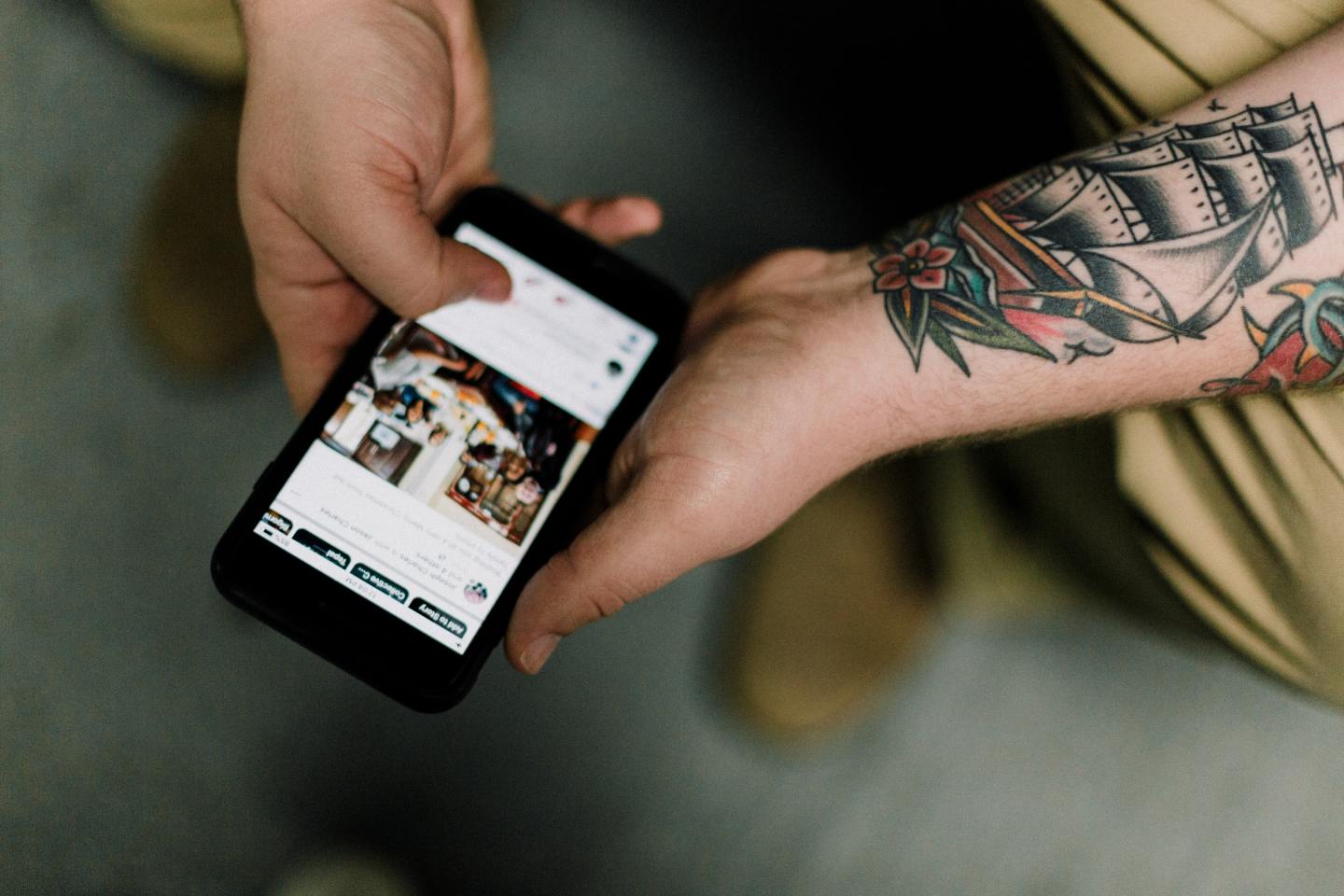
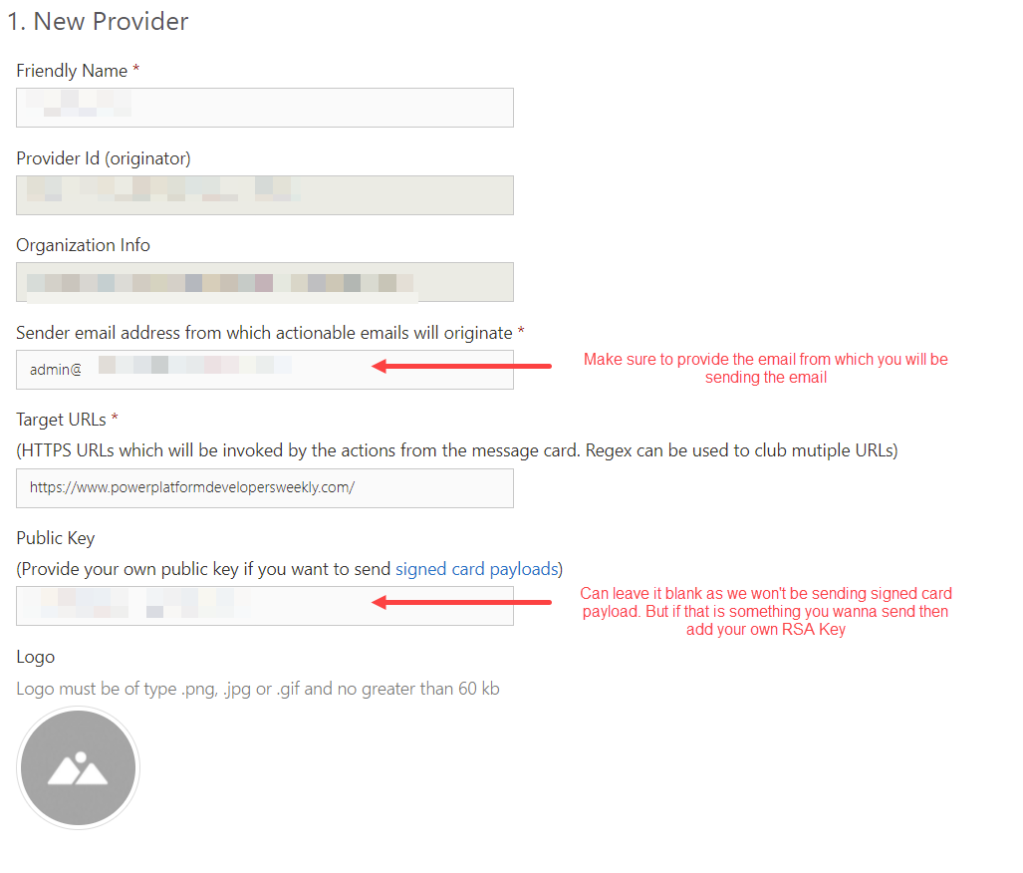
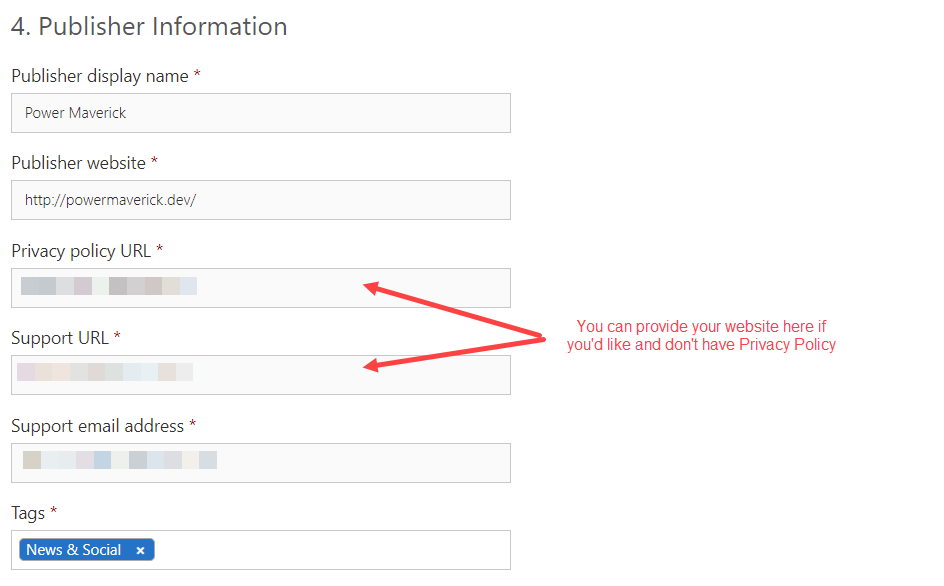
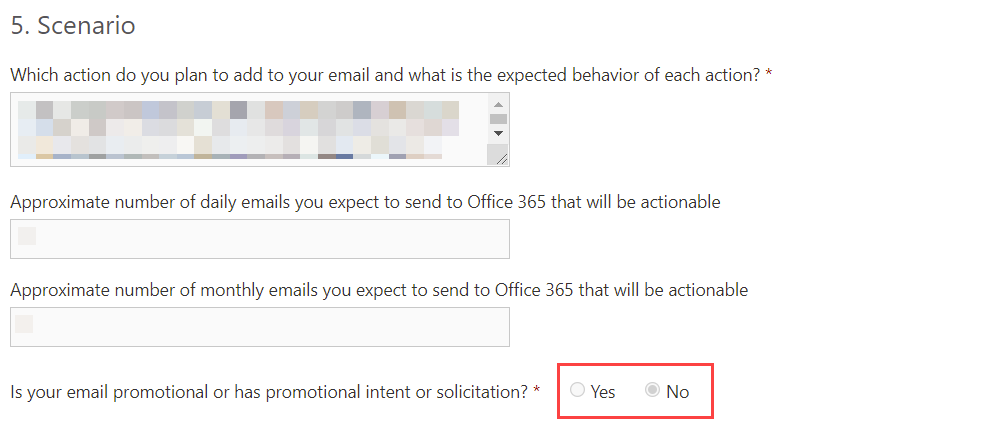
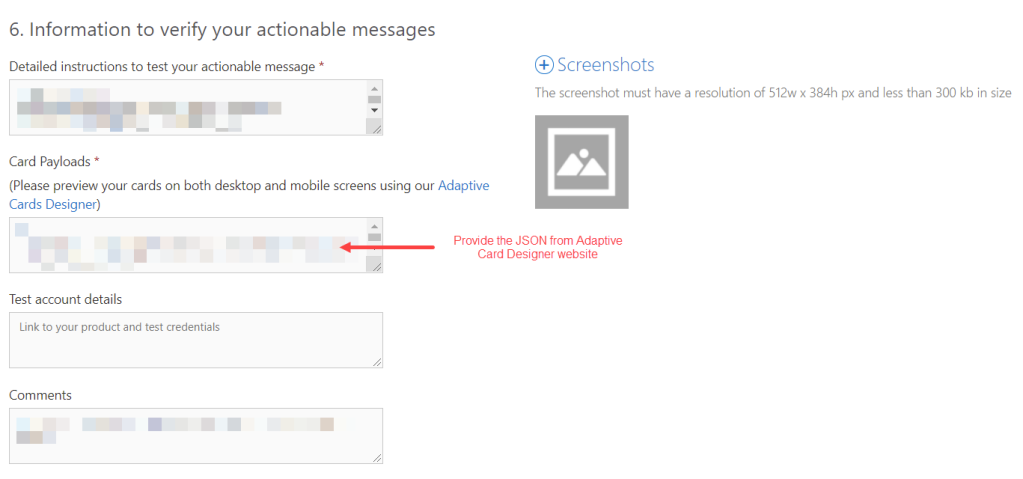
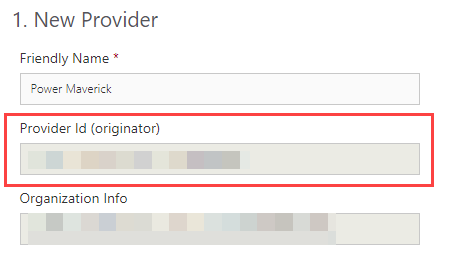
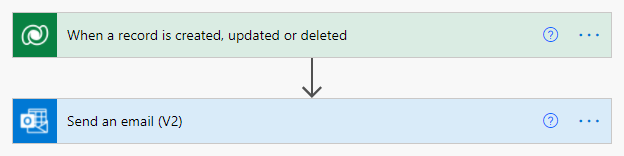
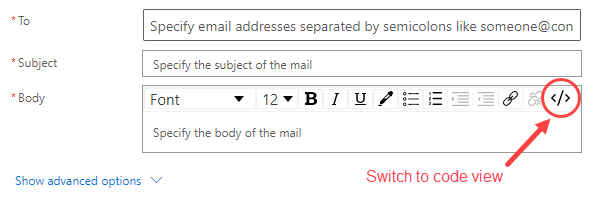
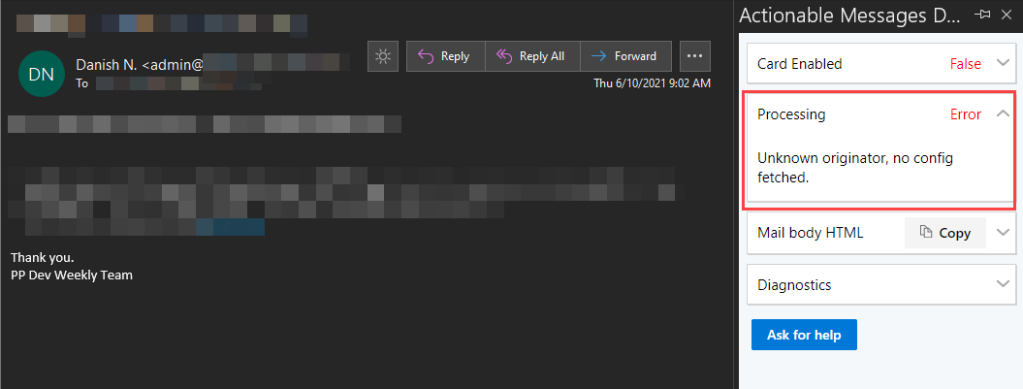
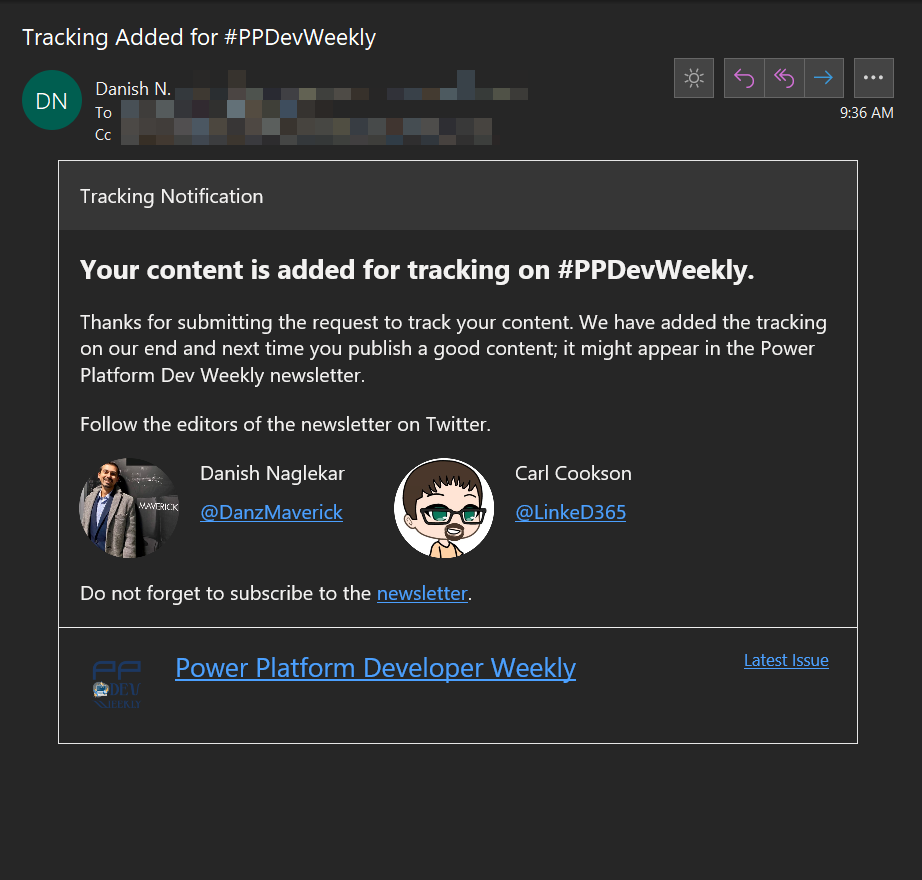
Reblogged this on XRM Tricks (Power Platform & Dynamics CRM ).
LikeLike
Can I forward actionable messages to others. Today we I try to do that they see blank email. Is there any work around that can be implemented ?
LikeLike
Yes but sometimes depending on the email client the email might not render the adaptive card. Have you checked my other blog where I have explained how to render based on email client. https://powermaverick.dev/2021/02/22/show-hide-actionable-adaptive-card-data-based-on-outlook-rendering/
LikeLike
Hi Danish,
Do you know what are conditions for an organization to apply for Global scope of submission?
We are a cloud provider of ERP and are evaluating Actionable messages as means of workflow approval.
Thanks
Boris
LikeLike
Global scope determines that the actionable adaptive cards are rendered globally. I am not sure what are the exact criteria.
LikeLike
Great post, thank you Danish!
If we do the above steps and our application is approved, do we need to do extra steps to get the notifications sent to external users by the “Start and wait for an approval” action to show the actionable adaptive card?
LikeLike
In order for them to see the adaptive cards, you have to wait for the approval email.
LikeLike
Hi, great post
I am trying to authenticate the user to MY service but without success, identity linking works only if the sender is the receiver, have no idea if its a bug or because its a preview..
Do you have any information regarding the Identity linking or something similar to this?
LikeLike
I am not sure what identity linking means.
LikeLike
Thank for response!
Its a method to authenticate the user to my organization service, described at Microsoft documentation at link bellow.
My main purpose is to run my organization rest API`s for updating and receiving data based on user Role and permissions like this:
1. The user authenticates with his credentials
2. I am getting his access token using identity linking as described at Microsoft
3. Running company API`s and updating the Actionable Messages.
The problem with Microsoft method is:
1. Its a preview feature for like a Year.
2. For some reason it works only if the sender of the email is also a receiver (not mentioned at documentation) and its not clear if this a bug.
Do you know an alternative to my goal?
Thanks in advance!
https://docs.microsoft.com/en-us/outlook/actionable-messages/identity-linking
LikeLike
Based on the link you provided; identity linking is associated with the actions specified in the card and have nothing to do with rendering. This post was specifically for rendering the card for recipients outside of your tenant.
I will look into identity linking but at the money I do not have any resolution for you.
LikeLike
Thank you and my apologies for the confusion..
LikeLike
Nice article. I am having an issue where the card is rendering perfectly in Outlook Web Access but does not render in Outlook mobile apps no matter what I try. I have created a registration in the developer dashboard for testing but the issue still occurs.
Have you ever come across this problem?
LikeLike
Hi there, great post!
I have everything working except for on mobile device. The actionable card is not visible at all. Are there any pre-requisites to ensure actionable cards work when opened on a mobile handset Outlook client?
LikeLike
Hello Danish,
Great Blog. Just wanted to know if the request is sent for the scope of submission for global originator it is showing the current status as Approved by Microsoft.So how many days does it takes to get approved?
LikeLike
Hello Danish,
Great Blog!
Just wanted to know if the request is sent for the scope of the submission for global. How many days does it takes to get approved as it is currently on Approved by Microsoft status?
LikeLike
Yes afaik it is global submission. For my approval it took few days; I’d say give it a 3-5 business days but they haven’t provided any SLA around it.
LikeLike